Feature Signs
-
One of EMC's many unique features are "Feature Signs," which offer numerous special functions.
A feature sign is created by placing a regular sign, typing a special code (the sign code) on the first line, and then by possibly adding some additional input on the subsequent lines. The so called "sign code" signifies what kind of feature sign will be created. Most feature signs are available to all EMC players!
Players can interact with these signs through several methods which are detailed further below.
While Player Shops are not strictly feature signs and do not share their mechanics, they also offer a level of functionality with signs when it comes to the Player Economy.
Contents
- Types of Feature Signs
- Teleport
- Teleport from one residence to another
- Teleporting from a residence to a named residence location
- Residential Teleportation System: Teleporting within a residence to set coordinates
- Message
- Customizing your message
- Home
- Waste/WasteN/Frontier/FrontierN
- Server
- Preview
- Activation of Feature Signs
- Movement
- Pressure Plate
- Button
- Tripwire
- Nether Portal
- Signs
- Video tutorial
Types of Feature Signs(top)
Teleport(top)
- Sign Code = Teleport
To create a teleport sign, you must be either the owner of a residence or have both the build and use Flags on a residence. There is no limit on the number of teleport signs you may create within a residence, and there are several ways to use them.
EMC has two similar, but different ways to teleport through signs, both of which involve writing the sign code "teleport" on the first line of a sign.
Teleport from one residence to another(top)
You can make a sign to teleport players to another residence by putting the destination residence's address number/owner's username (e.g. 1234 or player-1) on the second line.
Teleporting from a residence to a named residence location(top)
Residence teleports can go directly to named Residence Locations by using an at symbol (@) in between the residence and its location name (example: 1234@location).
This allows teleportation within a residence, and from one residence to another, as long as residence owners allow it. See the Residence Locations page for more information.
To go to locations that can only be used by residence owners/admins, write "<residence number>!<location>" on the sign.
Residential Teleportation System: Teleporting within a residence to set coordinates(top)
Teleport signs can also be used to teleport a player to a specific spot on the same residence. The steps to do this are shown below:
- While standing at the destination block (where you want to be teleported to), type the command /res tpsign. You will see a confirmation message in the Chat:
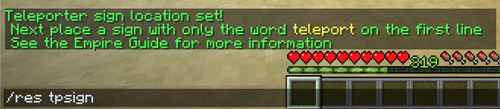
- After typing the command, place a feature sign with the word "teleport" on the first line. Additional details will be automatically filled in as soon as you close the sign editor.

Message(top)
- Sign Code = Message
- Place a container down, and place a sign on top of it (by placing it against a block or holding shift), and simply type "message" on the first line.

- Then, with a book and quill, write the message you want to display. Up to 256 characters, or three lines of text, may be used.
- Now place the book in the first slot of the container. The book does not need to be signed, so it can be edited or reclaimed later.

- Messages will be prefixed by blue arrows, and are printed in yellow by default.
A message can also be sent by using teleport signs. While following the above Instructions, you can type "teleport" as the sign code instead of "message." Whenever the teleport sign is activated by a player, they will also receive the message.
Customizing your message(top)
Supporters can change the color of a message by adding the same color codes that are also used on Formatted Signs (/colors).
Messages can also be personalized, just like residence enter/leave messages. If you use <player> in your message, it will be replaced by the player's name that visits. You may also use <colorplayer>. This will also show the players' names, but this time, the color will match their in-game username color (white for regular players, gray for iron supporters, orange for gold supporters, and so on). The code <server> can also be used, which shows the server the player is on.
Home(top)
- Sign Code = Home
Waste/WasteN/Frontier/FrontierN(top)
- Sign Code = Waste | WasteN | Frontier | FrontierN
Server(top)
- Sign Code = Server
Note: These signs cannot be activated by walking over them. They require an interactive method (such as stepping on a pressure place or pushing a button). See the information below for all activation options.
Preview(top)
- Sign Code = Preview
Preview signs can only be placed by residence owners or those with the admin permission flag.
Activation of Feature Signs(top)
Movement(top)
All Feature Signs, except the server teleport signs, can be activated by walking over a solid block. The activating player's feet can be in the air, on powered redstone wire, in water, in lava, or inside portals. The player must be two blocks above the sign.
Pressure Plate(top)
Feature signs can be activated by walking over a pressure plate. When the pressure plate is activated, a feature sign will be searched for in the following order:
- 2 blocks below the plate.
- 1 block above the plate.
- 2 blocks above the plate.
- 1 block out in any of the 4 directions from the plate.
- 1 block above the plate and 1 block out in any of the 4 directions from the plate.
- 2 blocks above the plate and 1 block out in any of the 4 directions from the plate.
Button(top)
Feature signs can be activated by pressing a button. When a button is activated, a feature sign will be searched for in the following order:
- 1 block out in any of the 4 directions from the block the button is attached to.
- The opposite side of the block the button is attached to.
- 1 block down from the block the button is attached to.
- 2 blocks down from the block the button is attached to.
- 1 block up from the block the button is attached to.
- 2 blocks up from the block the button is attached to.
- 1 block out in any of the 4 directions from the button itself.
- 1 block down from the button itself.
- 2 blocks down from the button itself.
Tripwire(top)
Feature Signs can also be activated by walking through a tripwire. A feature sign is looked for from the location of the hook in the same order as buttons. Certain directions are checked first.
Keep in mind that it will only activate one feature sign.
Nether Portal(top)
When a player enters a Nether portal, feature signs are looked for 1 block below and 1 block in every direction from the obsidian on the base of the portal. This is fully effective for an 8-block wide portal.
Signs(top)
Right-clicking a feature sign will also activate it.
Video tutorial(top)
In Town you are given a 60x60 protected residence.
TomCasalino, Bro_im_infinite, TEQ_Inc and 2 others like this.


